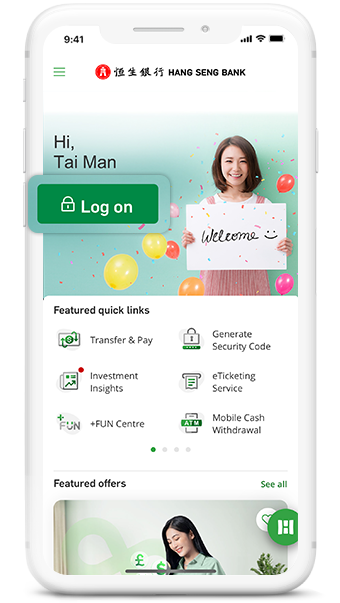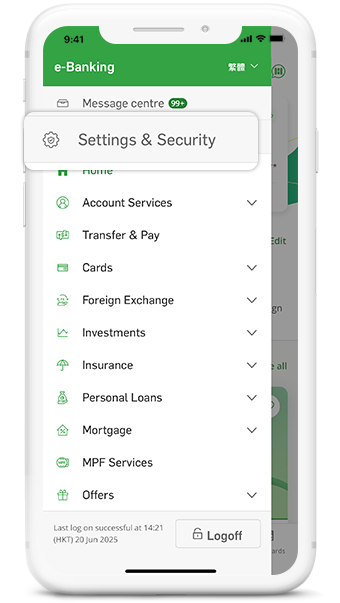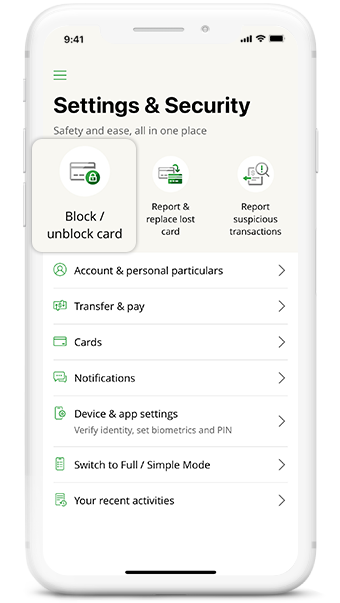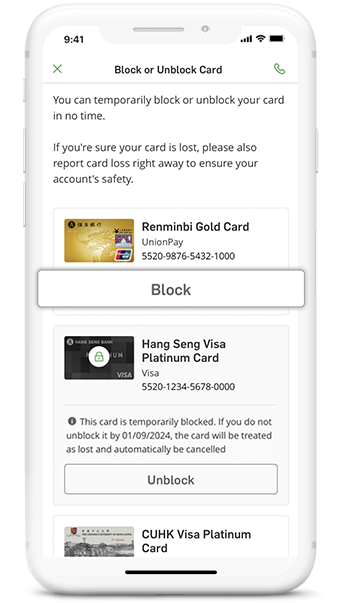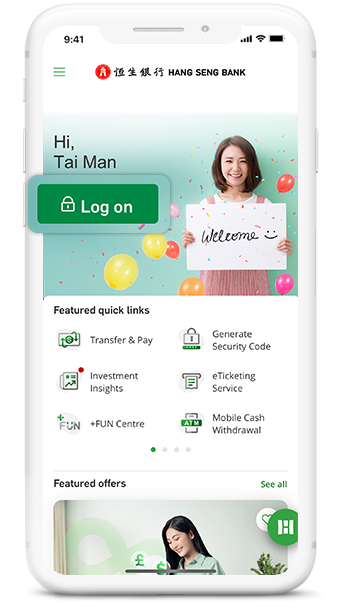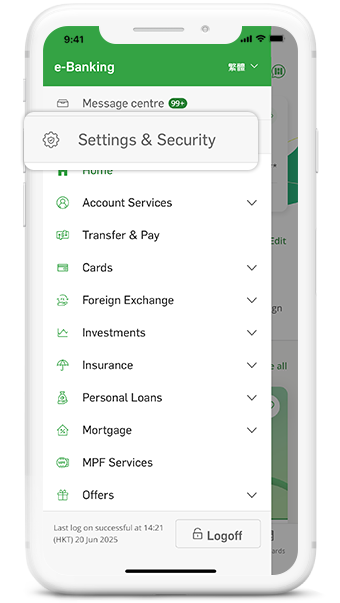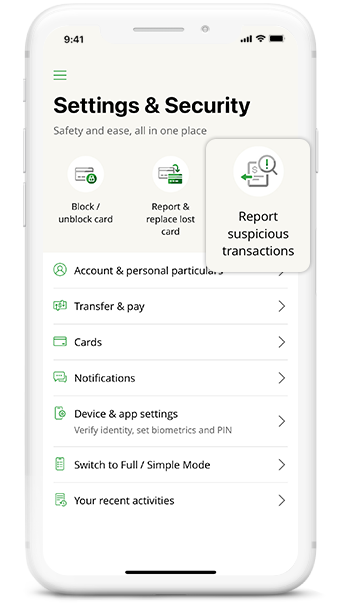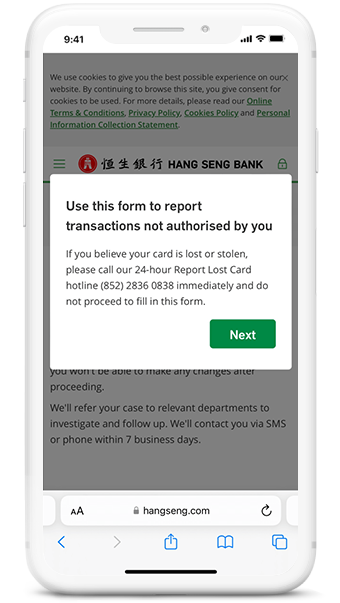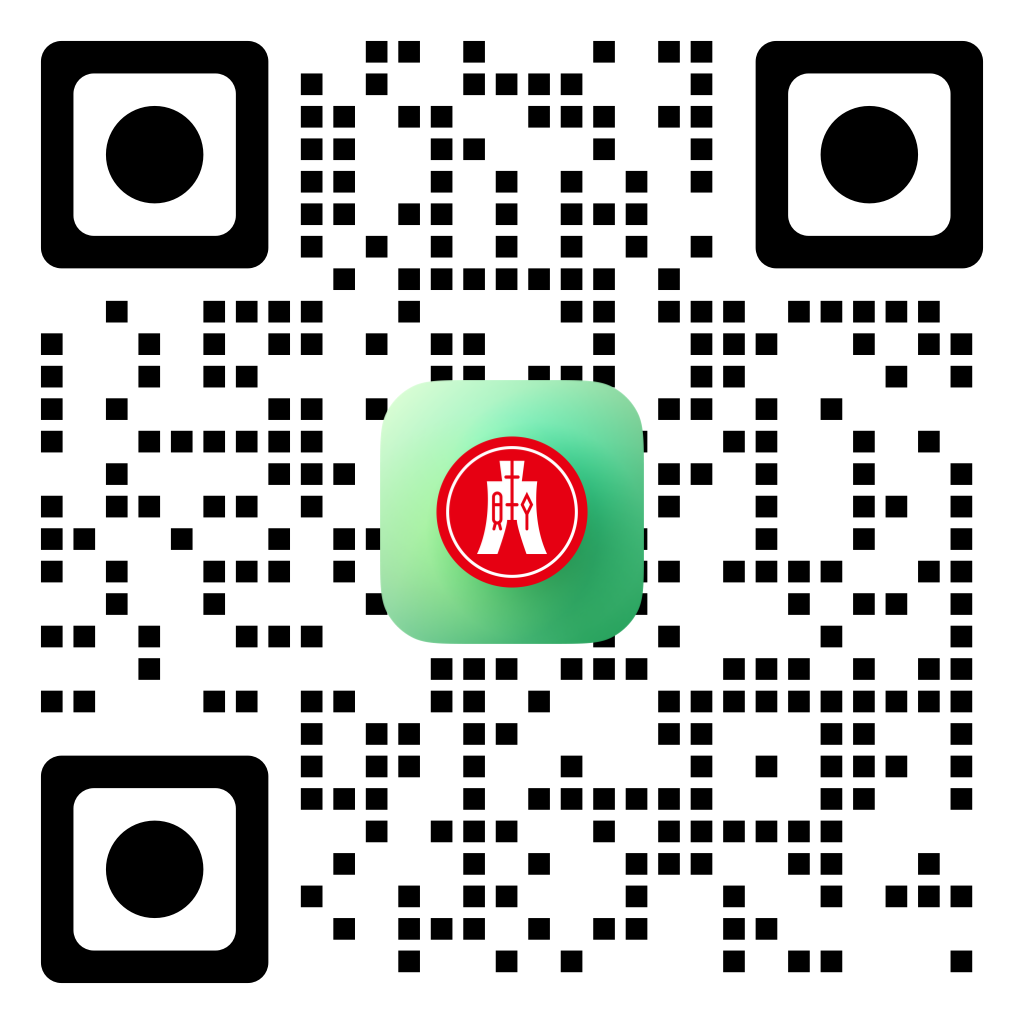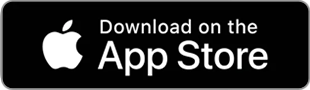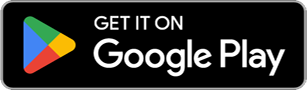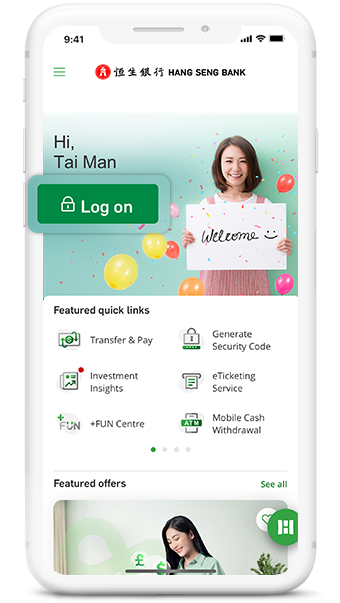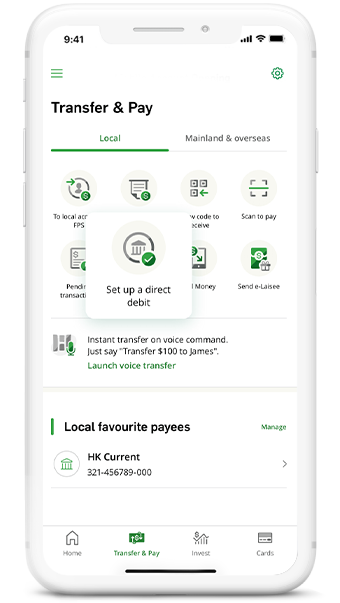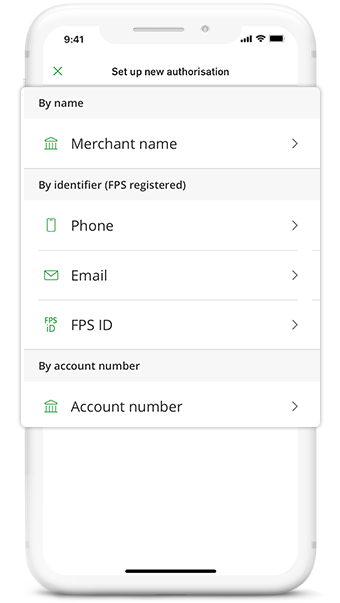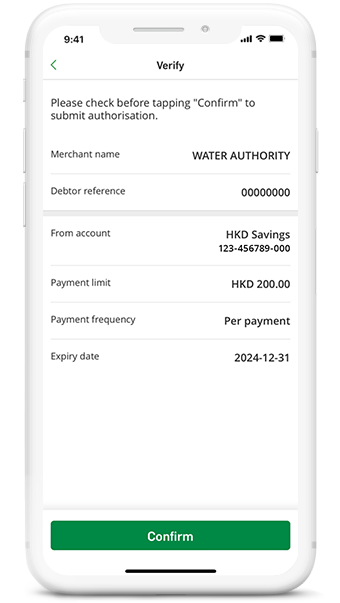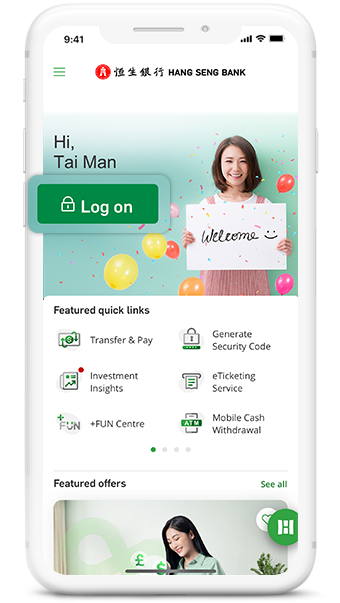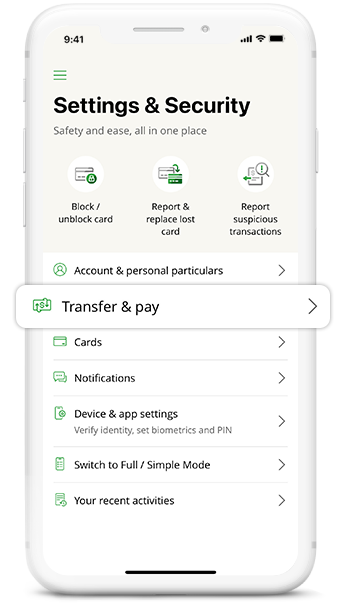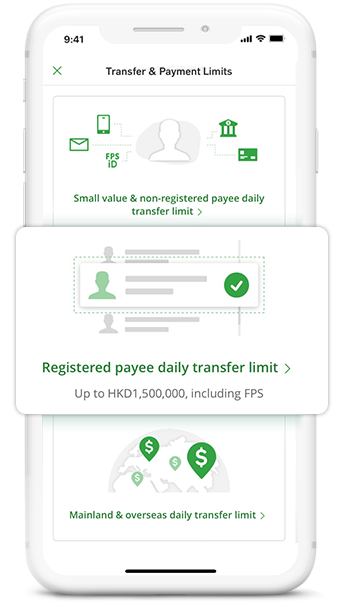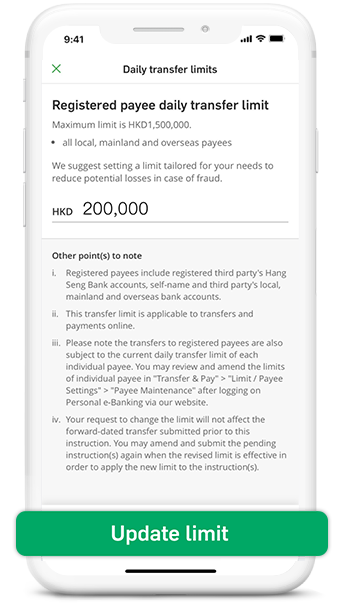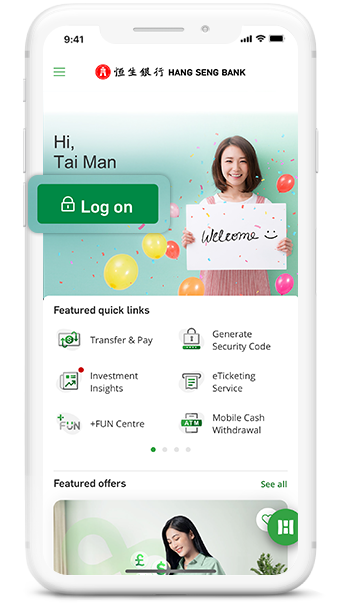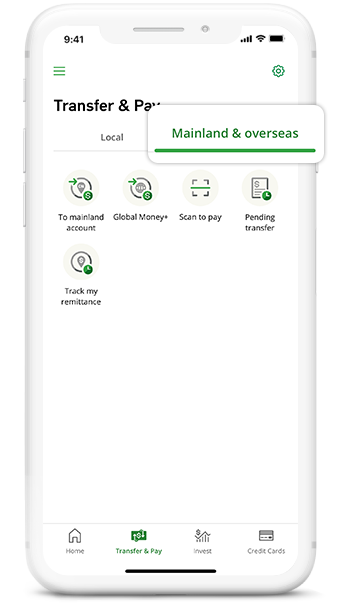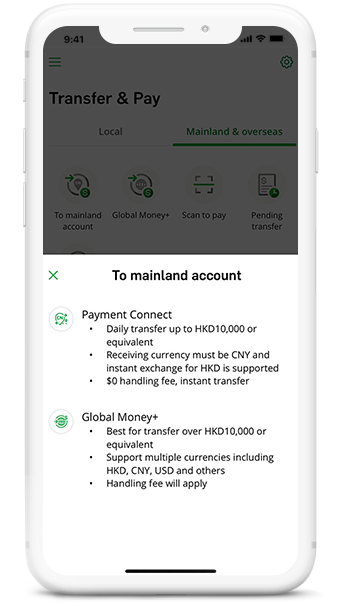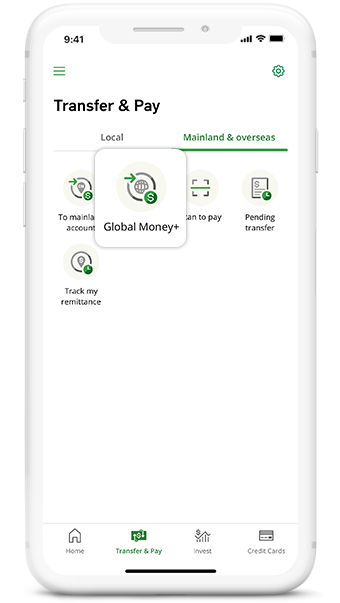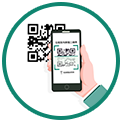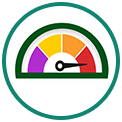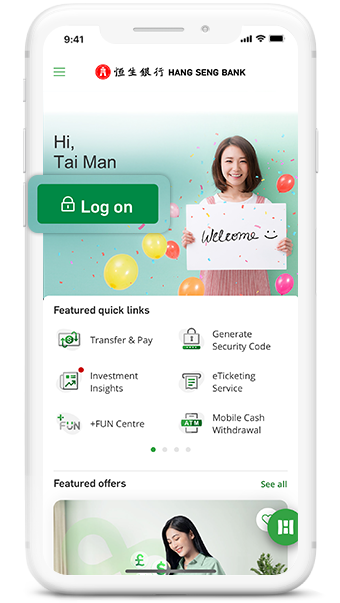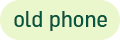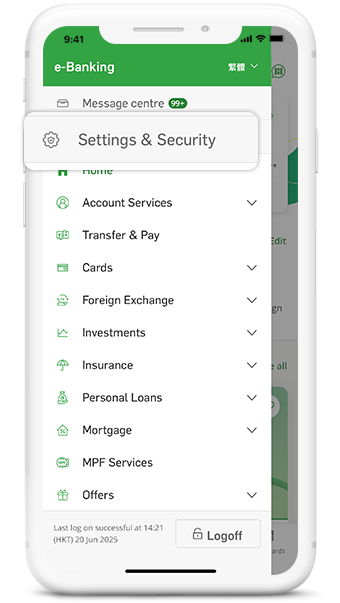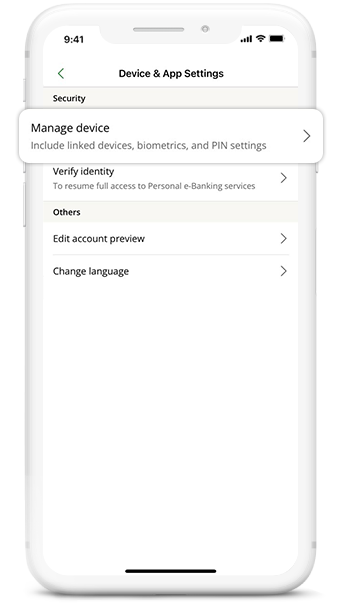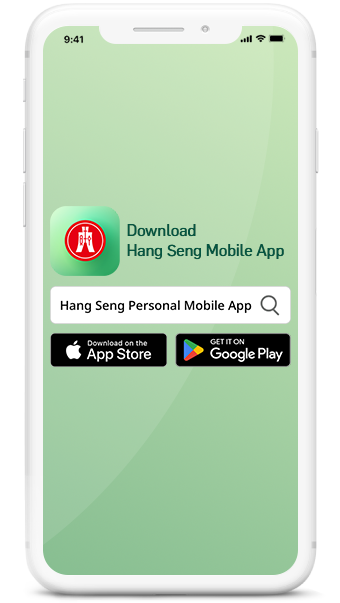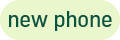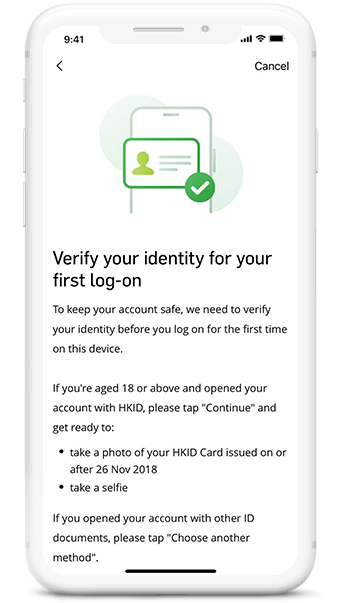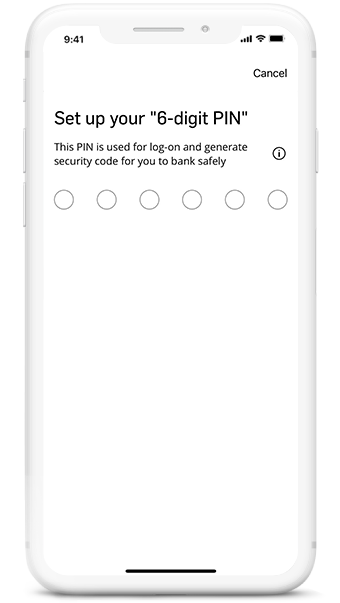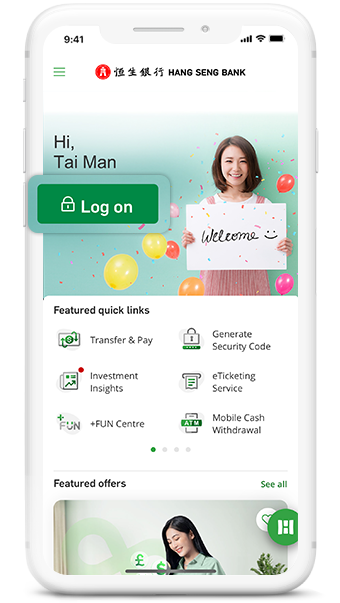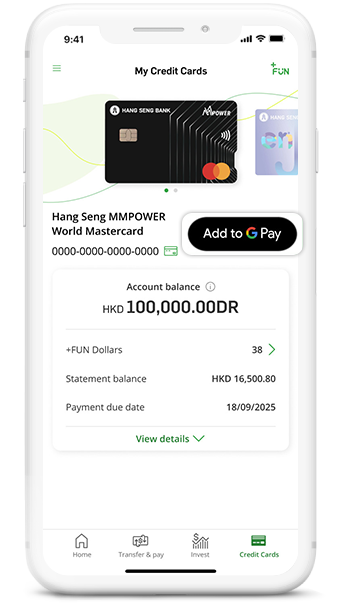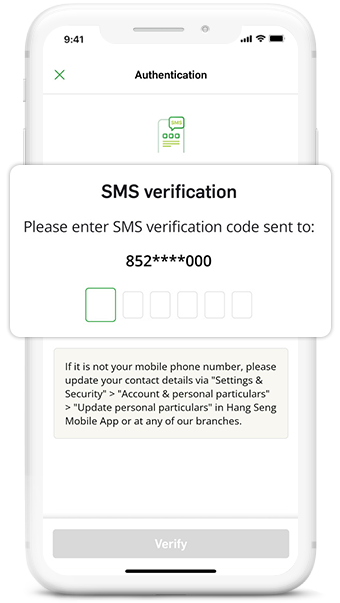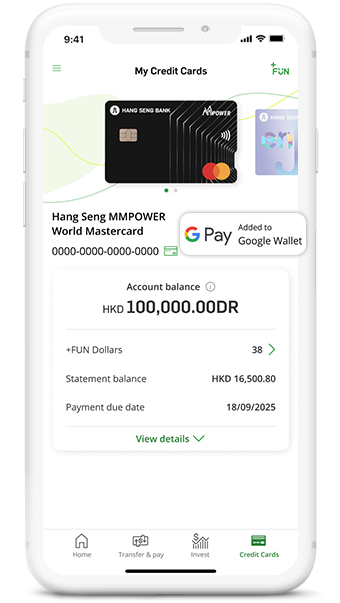Check out the "Digital Banking Made Easy" series, with several episodes to help you learn more about the features of Hang Seng Mobile App and gain handy financial tips, making financial management easier than ever!
If you want to contact us, you don't have to visit a branch or call our hotline. A faster way is to use Hang Seng Mobile App's Virtual Assistant, H A R O!
Log on to Hang Seng Mobile App and tap the H A R O/question mark icon at the top right corner to consult our Virtual Assistant H A R O for general banking enquiries and easily resolve your issues.

To borrow or not to borrow? Borrow only if you can repay!
Scenario |
You should set up |
Features |
|---|---|---|
Occasional small transfers, e.g.:
|
Small value daily transfer limit (Transferable amount ranges from HKD1 – HKD10,000) |
|
Occasional larger transfers, e.g.:
|
Non-registered payee daily transfer limit (Transferable amount ranges from HKD1 – HKD400,000) |
|
|
*If this is your first time transferring to the
recipient, remember to add them as a registered payee
during the transfer.
|
|
Scenario |
Available features |
Features |
|---|---|---|
| Transfer HKD10,000 or below1 (or equivalent) to Mainland2 | Payment Connect |
|
| Transfer over HKD10,000 or equivalent to Mainland | Global Money+ |
|
| Transfer overseas | Global Money+ |
|
Hang Seng Mobile App's "Scan to pay" feature saves your time entering bill details and helps avoid input errors. Many government bills, insurance, and telecom bills are supported!
How to use "Scan to pay"?
Open Hang
Seng Mobile App > Click "Transfer & Pay" in left-hand menu
> choose "Scan to pay" > Log on and scan the QR code on
your bill and follow the instructions to pay.
If you receive e-bills, you can take a screenshot of the QR code, then tap "Scan to pay" and select "Import from album" at the top right corner to upload the QR code!
When transferring via Hang Seng Mobile App, if the system detects the payee account has been flagged as "high risk" by Scameter from Hong Kong Police Force or is involved in reported scams, you will be warned before confirming the transfer. You should immediately stop the transaction to avoid fraud. Even if no alert appears, please carefully verify the payee's details and identity multiple times before confirming the payment to ensure safety!

Foreign exchange involves exchange rate risk. Terms and Conditions apply to the service.
Remarks:
- Payment Connect is subject to an annual limit of HKD200,000 or equivalent (applicable to HKID Card holders who select "Personal payment" as the purpose of transfer) and the "Small value daily transfer limit" of up to HKD10,000 or equivalent.
- You can transfer / receive funds with designated mainland banks via Payment Connect, including Bank of China, Bank of Communications, China Construction Bank, China Merchants Bank, Industrial and Commercial Bank of China, etc. You can view the full list of designated mainland banks via Payment Connect on Hang Seng Mobile App.
- If you need to transfer non-local currency or to other non-designated countries or regions, it costs HKD160 or equivalent.
- Please note, some receiving and/or correspondent banks may charge additional fee when they process the transaction.
- We will update the list of the eligible countries or regions and local currencies from time to time. Other transfers include the transfers to other applicable countries or regions and the transfers to over 50 designated countries or regions in non-local currencies. Learn more about the charge details via the Bank Tariff Guide for Hang Seng Wealth and Personal Banking Customers.
If you want to contact us, you don't have to visit a branch or call our hotline. A faster way is to use Hang Seng Mobile App's Virtual Assistant, H A R O!
Log on to Hang Seng Mobile App and tap the H A R O/question mark icon at the top right corner to consult our Virtual Assistant H A R O for general banking enquiries and easily resolve your issues.

Terms and Conditions apply to the service.
To borrow or not to borrow? Borrow only if you can repay!
to enhance protection
 - Paying can be thoughtful too
- Paying can be thoughtful too

Terms and Conditions apply to the service.
To borrow or not to borrow? Borrow only if you can repay!